Adding a Domain:
-
Log in to your DirectAdmin control panel.
-
Click on the "Domain Setup" link under the "Account Manager" section.
-
Click on the "Add Another Domain" button.
-
Enter the new domain name in the "Domain Name" field.
-
Choose the domain owner from the "Domain Owner" drop-down list.
-
Select the IP address you want to assign to the domain from the "IP Address" drop-down list.
-
If you want to enable DNS for the domain, check the "Create DNS Record" checkbox.
-
Click on the "Create" button.
Editing a Domain:
-
Log in to your DirectAdmin control panel.
-
Click on the "Domain Setup" link under the "Account Manager" section.
-
Click on the domain you want to edit.
-
Make the desired changes to the domain settings.
-
Click on the "Save Changes" button.
Removing a Domain:
-
Log in to your DirectAdmin control panel.
-
Click on the "Domain Setup" link under the "Account Manager" section.
-
Click on the "Delete" button next to the domain you want to remove.
-
Confirm that you want to delete the domain.
-
DirectAdmin will remove the domain and all associated files and databases.
That's it! You now know how to add, edit, and remove domains in DirectAdmin. This feature is useful when you want to manage multiple domains on your hosting account or need to remove a domain that you no longer require.